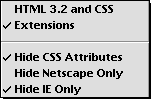 The quickest way to reduce or increase the number of attributes to be asked
about is to use the Packages menu. In this menu there are three items to
hide certain attributes:
The quickest way to reduce or increase the number of attributes to be asked
about is to use the Packages menu. In this menu there are three items to
hide certain attributes:
You can select which attributes to be asked about. This to reduce the cluttering of the dialog windows or to reduce the number of attributes to be asked about in the status bar. In fact, by default not all attributes are asked about.
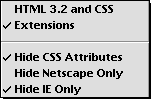 The quickest way to reduce or increase the number of attributes to be asked
about is to use the Packages menu. In this menu there are three items to
hide certain attributes:
The quickest way to reduce or increase the number of attributes to be asked
about is to use the Packages menu. In this menu there are three items to
hide certain attributes:
Hide CSS attributes - Hides the attributes CLASS, ID, and STYLE.
Hide Netscape only - Hides the elements and attributes supported only by Netscape.
Hide IE only - Hides the elements and attributes supported only by Internet Explorer. This should always be checked. You don't want to use Microsoft's extensions, do you. ;-)
The word 'only' is perhaps not completely correct. I should rather say 'supported by Netscape but not by MSIE' and vice versa. I know there are other browsers but these menu items are supposed to help you to hide those wich are not supported by either of the two major ones. Anything which can be found in the HTML 4.0 draft is not considered to be a Netscape or MSIE only element or attribute.
What does it mean to hide attributes?
If you use dialog windows it means that these attributes are at first not shown but that there is an extra button 'More...' at the bottom of the window. Clicking this button will show the hidden attributes.
If you use the status bar... Well, I have to tell you a few more things before I can say what happens in the status bar.
In the HTML menu there is a menu item 'Use Attributes'. It is used to select which attributes you want to be asked about. By default the settings here only apply when you use the status bar, but there is an option "Settings in 'Use Attributes...' also apply to attribute dialogs" in the general preferences dialog where you can change this.
When you select 'Use Attributes...' you are first presented with a list where you choose which element you want to change the settings for. In this list 'LI IN UL' and 'LI IN OL' are the LI element for UL and OL lists respectively. BUTTON, CHECKBOX, FILE, HIDDEN, IMAGE, PASSWORD, RADIO, RESET, SUBMIT and TEXT are the INPUT element with different TYPEs. LIVEAUDIO, LIVEVIDEO, QUICKTIME MOVIE, QUICKTIME VR and REALAUDIO are different plug-ins. All the rest are the usual names of the elements. If you choose to use the status bar to input attributes I recommend that you go through the list and choose the attributes you want.

The picture above shows, as an example, the dialog box for A where you can select which optional attributes you want to be asked about. There is also a question "Ask for more?" If you answer yes, the following will happen when you are asked about attributes for this element:
The idea is that you can put a kind of halfway mark. First you are asked about the ones you always want to be asked about, and then you are optionally asked about the rest.
What happens if you have hidden some attributes via the Packages menu? The hidden attributes are not affected by the settings in 'Use Attributes...' They are always hidden. If there are both hidden attributes and some which are not selected via 'Use Attributes...' then you get the question 'More attributes?' twice.
Note: The settings only affect the current HTML package. You have to set everything for both packages even if an element is in both of them. This is because some elements have different attributes in the different packages.
Note: If all attributes are hidden in one way or another no dialog window in opened or no attributes are asked about in the status bar. The tags are directly inserted.
There is a separate option for JavaScript's event handlers. In the preferences dialog about JavaScript you can decide if you want to be asked about JavaScript's event handlers.